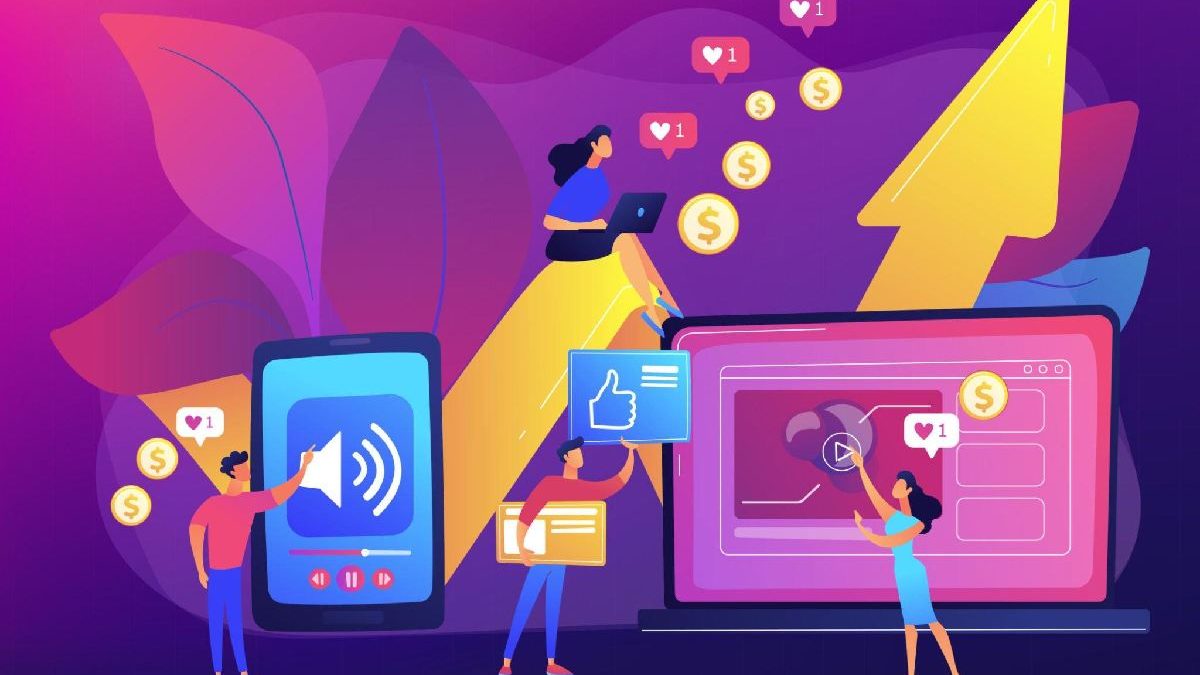How To access your Google activity history, including your browsing history, search history, YouTube watch history, and more, you can follow these steps:
- You can open a web browser on your device.
- Go to the “My Activity” page by typing “myactivity.google.com” in the browser’s address bar and press Enter.
- Sign in to your Google account if you still need to.
- Once signed in, you will be taken to the “My Activity” page to view your activity history.
On the “My Activity” page, you will see a timeline view of your activities organized by date. By default, it displays your web and app activity. However, you can explore other categories by following these steps:
- On the left side of the page, you will find a menu with categories such as Web & App Activity, YouTube History, Voice & Audio Activity, and more.
- Click on any of these categories to view specific types of activities within that category.
If you want to search for specific activities or filter the results, use the search bar at the top of the page. Here’s how:
- Click on the search bar.
- Enter keywords related to the action you are looking for.
- Press Enter or snap on the search icon.
- The page will display results matching your search query.
Additionally, you can manage your activity settings and delete specific activities from your history by following these steps:
- Click on the “Activity controls” option in the left menu.
- From there, you can customize which types of activities are saved to your account and adjust your preferences.
- To delete specific activities, select them by checking the checkboxes next to them and then click on the “Delete” button at the top.
Activities performed on devices or browsers where you were not signed in to your Google account will not be displayed on the “My Activity” page. It only shows the activity associated with your Google account.
Table of Contents
Google’s Activity Tracking And Delete History Turn Off.
To turn off Google’s activity tracking and delete your history, you can follow these steps:
- Go to your Google Account settings by visiting myaccount.google.com in a web browser.
- Sign in to your Google Account if you haven’t already done so.
- Once signed in, navigate to the “Data & Personalization” section or an option that controls your account’s privacy and data settings.
- Look for the section related to “Activity controls” or “Web & App Activity.” Click on it.
- You may be ask to sign in again for security purposes.
- You will see a toggle switch on the “Web & App Activity” page. Turn off the switch to disable the tracking and storage of your future activity.
- You can also click “Manage Activity” or “Manage your activity” to review and delete your existing activity history.
- In the activity history view, you can select individual items or use the “Delete activity by” option to delete an activity within a specific date range or category.
- Follow the on-screen prompts or instructions to confirm and delete the selected activity.
By turning off the activity tracking and deleting your history. Google will no longer save your future activities or store your previous activity data associated with your account.
Please note that disabling activity tracking may limit certain personalized features and recommendations from Google.
Additionally. Google may still collect some limited information for essential services or legal requirements even if you turn off activity tracking.
It’s important to periodically review and adjust your privacy settings in your Google Account to ensure they align with your preferences.