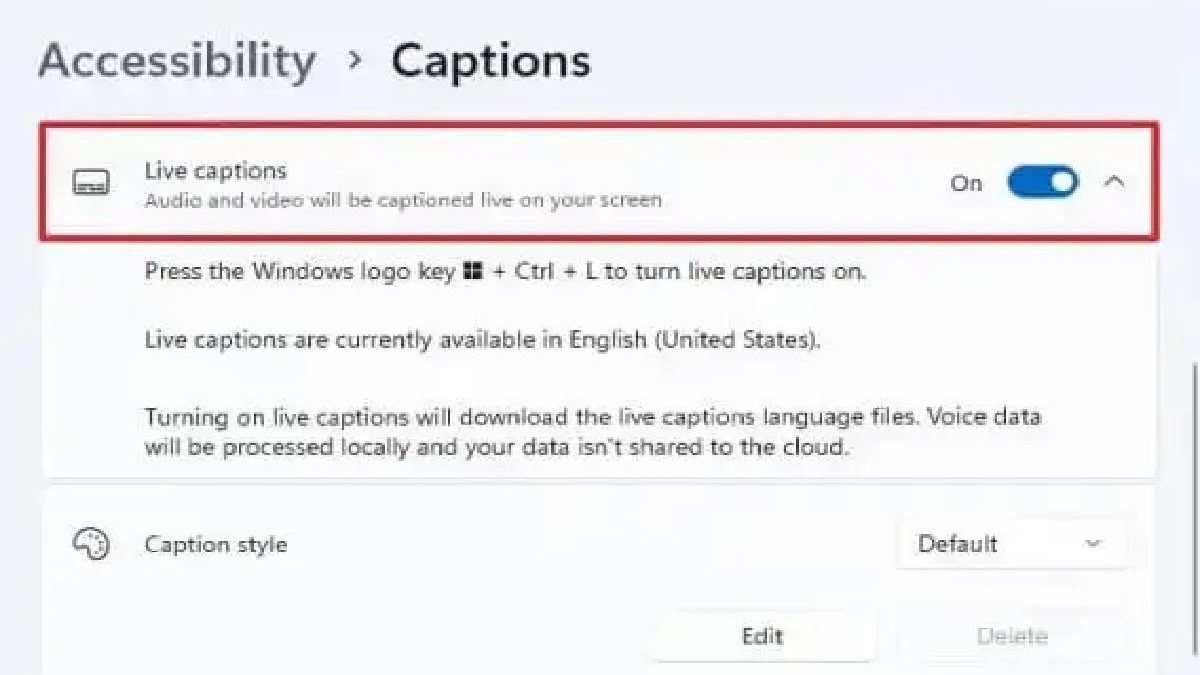How to Turn Live Caption is an accessibility feature on Android devices that automatically generates captions for media playback and other audio content. At the same time, it can benefit individuals with hearing impairments.
There may be instances when you prefer to disable Live Caption. This comprehensive guide will walk you through the step-by-step process to turn off Live Caption on your Android device.
Whether you no longer require captions or find them intrusive, these instructions will help you navigate the settings and disable Live Caption effortlessly.
Table of Contents
Section 1: Accessing the Settings Menu
To turn off Live Caption on your Android device, access the Settings menu. Follow these steps to get started:
Could you open and open the Settings app on your Android device? You can typically find it in the app drawer or by taking down from the top of the screen and tapping the gear-shaped Settings icon.
Once you have accessed the Settings app, scroll down until you find the section labeled “Accessibility” or “Accessibility & Interaction,” then tap on it. The location and naming may vary slightly based on your device model and Android version.
Section 2: Navigating to the Accessibility Settings
After accessing the Settings menu, navigate to the Accessibility settings. Here’s how:
Within the Accessibility settings, scroll through the list until you see the section labeled “Hearing” or “Sound,” and tap on it. These settings are related to audio and hearing accessibility features.
Look for the Live Caption option in the Hearing or Sound settings. Tap on it to access the Live Caption settings page.
Section 3: Turning Off Live Caption
Once you have accessed the Live Caption settings page, follow these steps to turn off Live Caption:
You’ll find a toggle switch associated with Live Caption on the Live Caption settings page. The button is usually in the “On” position by default, indicating that Live Caption is enabled.
To turn off Live Caption, tap on the toggle switch. It will move to the “Off” position, disabling Live Caption on your device.
Depending on your Android version, you may encounter a confirmation prompt asking if you want to disable Live Caption. Confirm your choice by tapping “Turn off” or a similar option if prompted.
Congratulations! You have successfully turned off Live Caption on your Android device. Live Caption will no longer generate automatic media playback and audio content captions.
Conclusion
This comprehensive guide provides you with step-by-step instructions to turn off Live Caption on your Android device. Following these straightforward steps.
You can easily disable Live Caption whenever you no longer require captions or find them intrusive. Remember that if you wish to re-enable Live Caption.
You can navigate back to the Live Caption settings using the same instructions and toggle the switch to the “On” position. These settings give you control over Live Caption and customize your device’s accessibility features according to your preferences.